How To Record Whatsapp Calls In Android Phone.
Whatsapp is one of the most popular messaging apps out there that also supports making free audio and video calls to anyone in the world with Whatsapp installed on their phone. Especially during times like these several people across the world use Whatsapp on a regular basis to make personal or business calls.
While the audio call feature and the quality are pretty good in Whatsapp, it lacks some useful features like recording your calls for instance.

How To Record Whatsapp Calls In Android Phone.
If you are a regular user of the calling feature on Whatsapp and if you wanted to record some of your important calls like business meetings or even personal conversations, then you might find this post very useful.
Even though Whatsapp doesn’t support recording audio calls by default, you can record Whatsapp audio calls on your Android phone by following the below simple step by step instructions.
Also check-How To Become A Successful Blogger
Step 1:
First, download and install the Android app, Call Recorder – Cube ACR from the Google Play Store on the Android phone you use to make Whatsapp audio calls.
Before you proceed, you can verify from this Google Spreadsheet link which is the official list of devices provided by the app developer expected to support the recording of VoIP audio calls made from apps like Whatsapp or Skype whether your device is included in the list.
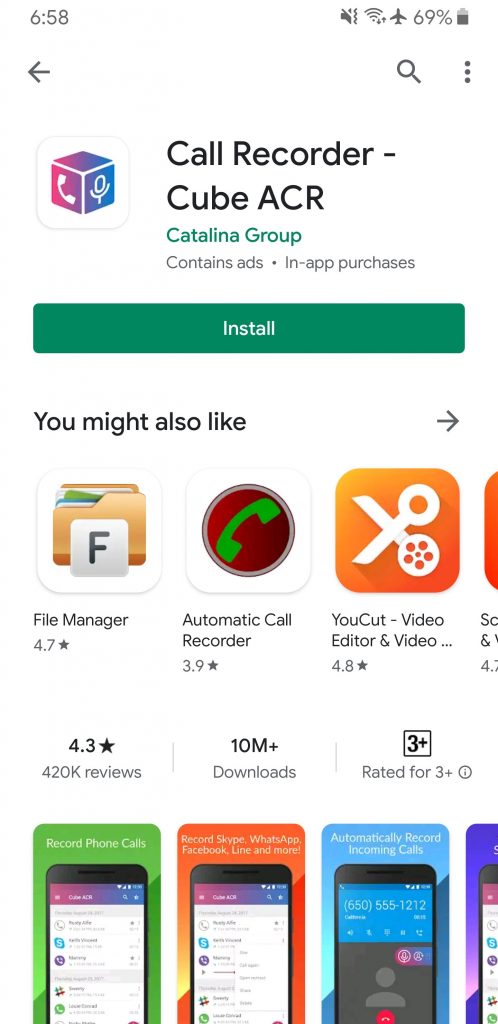
Don’t worry if your device is not in the above list, you can still try to record your Whatsapp audio calls using the Cube ACR call recorder app by making a few tweaks in the app settings.
Step 2:
Once the app has been installed on your Android phone, open the app, and then provide the basic permissions for the app to function properly and allow it to record your Whatsapp audio calls.
These permissions might include providing access to your contacts, to detect your incoming and outgoing calls, your device’s microphone, storage, and also a screen overlay permission to enable the floating record icon to use whenever you want to record Whatsapp audio calls from your Android phone.
If you are running Android version 10 or above on your Android phone, you might also need to enable the App connector permission from your device’s accessibility settings for the app to function without any issues. Your device might restart or refresh once you have enabled this setting.
Step 3:
After providing all the necessary permissions in the Cube ACR call recorder app on your Android phone, you can proceed to make audio calls to anyone by opening the Whatsapp app.
Once you initiate a Whatsapp audio call from your Android phone or you receive an incoming Whatsapp audio call from any of your contacts, the Cube ACR call recorder app widget will automatically pop up on your device’s screen with the microphone icon allowing you to start and stop recording your call whenever you want.
Step 4:
If you are not getting the Cube ACR call recorder widget or you are unable to record your Whatsapp audio calls for any reason, go to the app settings and then under the VoIP recording settings, enable the option to ‘Ignore VoIP-support check’ and select the option ‘Voice call’ in the VoIP recording audio source setting.
If the Voice call audio source is not recording Whatsapp audio calls on your device, try changing the audio source setting in the app settings to other options and try recording the call again.
Step 5:
Once you have finished recording your Whatsapp audio call, you can access the call recordings by opening the app or by going to the File Manager on your Android phone and opening the Cube ACR call recorder folder from the internal storage.
Make sure you test the app’s call recording feature a couple of times to confirm it is working without any issues before you use the recording function for important Whatsapp audio calls.
Tip: You can also use the Cube ACR call recorder on your Android phone to record normal voice calls or even audio calls from other VoIP applications like Skype or Google Duo.
If you are looking to record video calls that you make using your Android phone, irrespective of the app you use to make the video call, you can use either the built-in screen recording option if that is available on your Android phone, or download a third-party screen recording app for Android from the Google Play Store and use it to record your video calls.
Feel free to let us know in the comments below if you are having any issues in using the Cube ACR call recorder app or are unable to record your Whatsapp audio calls on your Android phone.


Leave a Reply